Globus is a non-profit service for secure, reliable research data management (https://www.globus.org/).
Please follow this guide for transferring data using Globus.
Transferring files from remote to the cluster
remote can be a different cluster or your local machine.
- Go to https://www.globus.org/ and click on login.
- Once logged in successfully with your GSU credentials, the file manager will open.
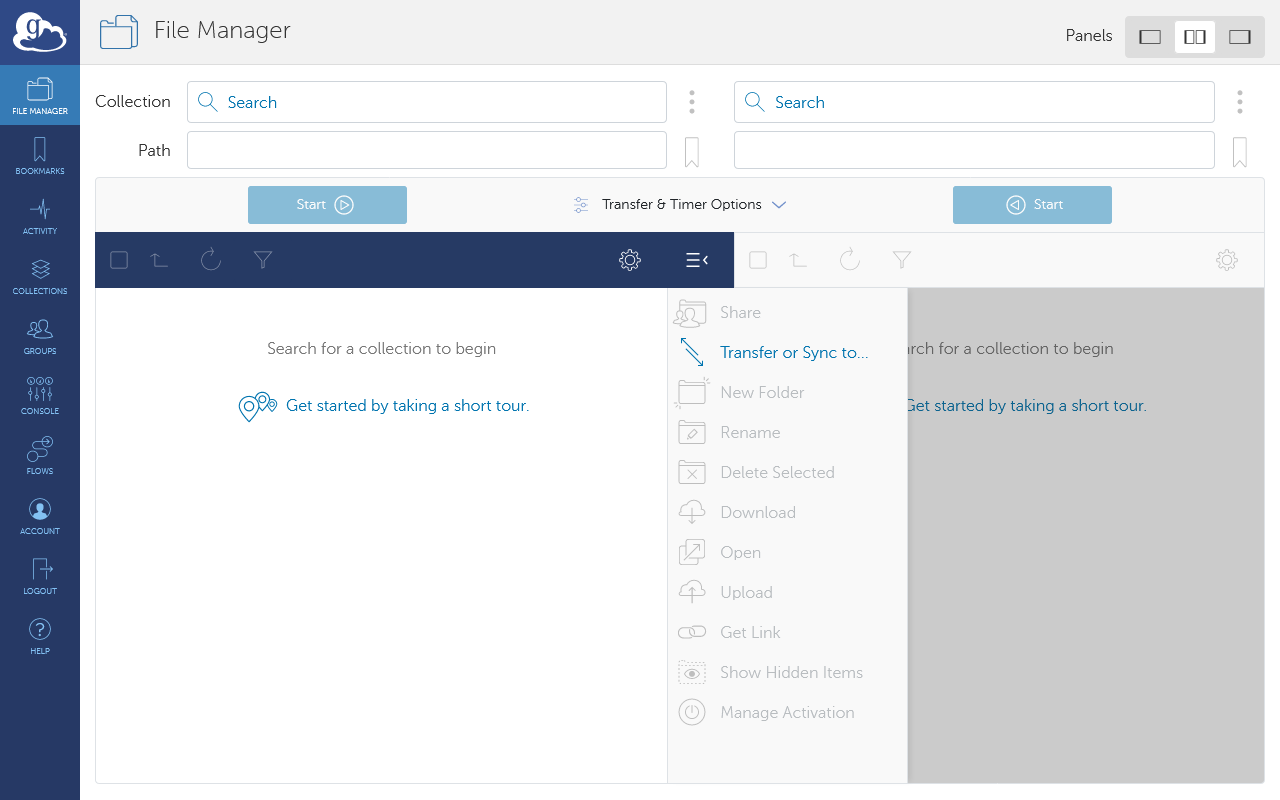
- In the “Collection” field, search for “trends”, and “TRENDS_PUBLIC” should come up.
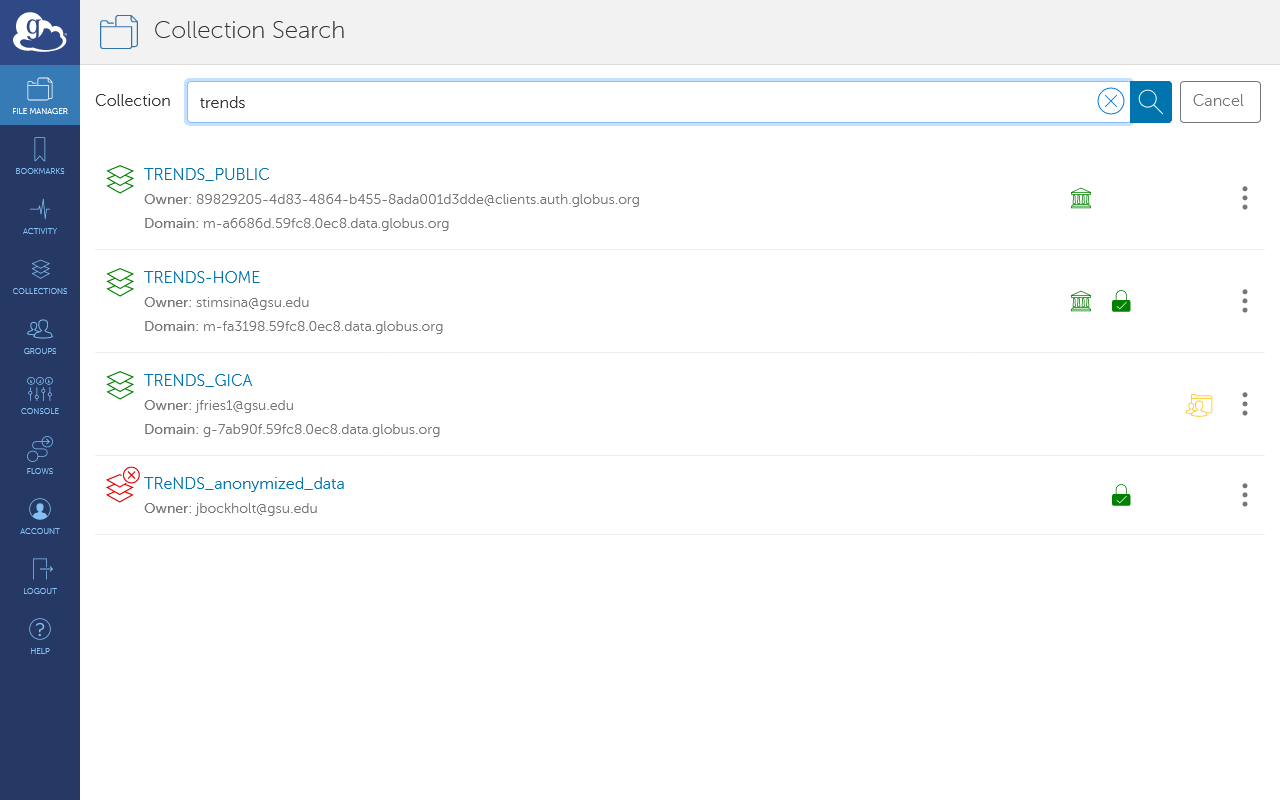
- Select “TRENDS_PUBLIC”.
- If you do not have one already, create your folder by selecting “New Folder” in the options menu on the right.
- Go into your folder by double-clicking on it.
- Now you can upload files here by selecting “Upload” in the options menu on the right.
You cannot upload folders in Globus, but you can upload zipped folders and extract them on the cluster. You can also use scp tool to upload folders as an alternative.
- Once the upload is complete, you can access the uploaded data on the cluster. Log in to the cluster and navigate to
/data/trends_public/<your folder>.
You must promptly move the uploaded data from /data/trends_public/<your folder> to another appropriate location on the cluster, such as /data/users*/<your folder>.
Transferring files from the cluster to remote
- Log in to the cluster.
- Copy the data you want to transfer to
/data/trends_public/<your folder>.
For transferring large number of files or a folder, compress them into one or more archive files first.
Be mindful of privacy rules and regulations before transferring any data out of the cluster.
- Similar to above, go to https://www.globus.org/, login, and navigate your folder in the “TRENDS_PUBLIC” collection.
- Now you can download the file using “Download” in the right options menu.
Once done with the transfer, remove the data from /data/trends_public/<your folder>.
Note that you can search for “trends” collection and use it for data transfer.